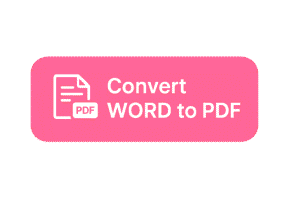Looking to convert Word to PDF without any hassle? You’re not alone. Millions of people rely on Word documents every day, but when it comes to sharing or printing, PDFs are the gold standard. Why? Because PDFs keep your formatting intact no matter where you open them—on a laptop, mobile, or tablet.
Why Convert Word to PDF?
Switching your Word file to a PDF makes it look professional, secure, and consistent. Unlike Word docs, PDFs don’t mess with your layout when opened elsewhere. This makes them ideal for resumes, reports, contracts, or any document where you want to nail that first impression. Plus, PDFs are tougher to edit by mistake, keeping your content safe and sound.
How to Convert Word to PDF in a Snap
Converting Word to PDF is a breeze—here’s how:
- Using Microsoft Word: Open your doc, hit File → Save As, pick PDF as the format, and save. Done!
- Online Tools: Google “free Word to PDF converter,” upload your file, and get a PDF in seconds. Most tools are free and fast.
- Mobile Apps: Grab a free app like Adobe Acrobat or PDF Converter from your app store, and convert right from your phone.
Why You’ll Love Converting Word to PDF
- Perfect Formatting: Your layout stays exactly as you designed it.
- Universal Access: Opens flawlessly on any device or platform.
- Easy Sharing: Send via email or messaging without compatibility issues.
- Pro Vibes: Elevates resumes, reports, or proposals to look polished.
Whether you’re a student submitting homework or a pro sharing a business proposal, converting Word to PDF ensures your work always looks top-notch. Give it a try today and see how easy it is to make your documents stand out!